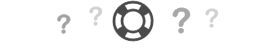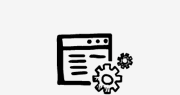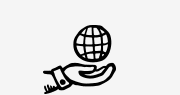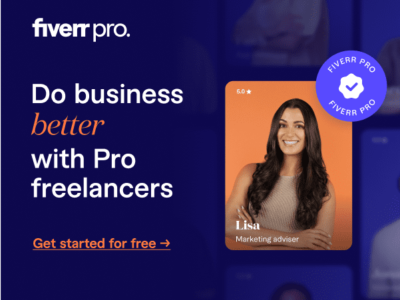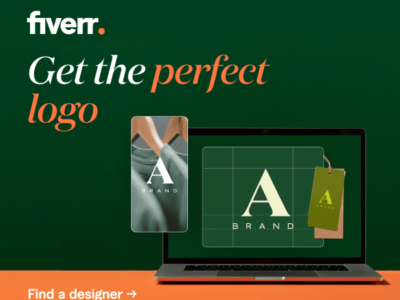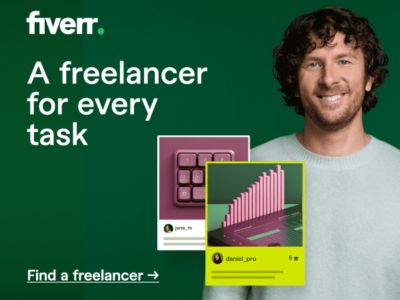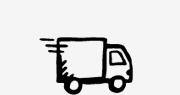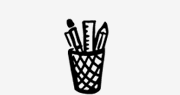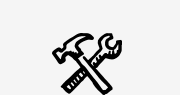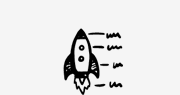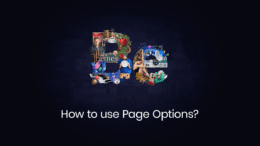
How to use the BeTheme Page Options
Let’s take a closer look at the BeTheme page options that are available to customize the page layout and other settings.
To create a page, go to pages, add new. So far, everything looks like you would expect it. But if you look under the visual/html area, you will see the BeTheme page options.
There are two ways of creating pages. Let’s look at the first method first. In the visual/html area, you can build your page using all the available options that in the editor. To do that, you can click on this button here and add any shortcode you want. In this way, you can build any page you want based on shortcodes. The other way of creating a page is with the Muffin Builder. To see more about that, check out our previous video tutorial.
Muffin Builder Options
If you’re using Muffin Builder to create content, turn the button off. Otherwise, the content from the WordPress editor will show above the Muffin Builder items. Below this option, we have the layout for this page. There are four options,
- Full-width sidebars
- Left sidebar
- Right sidebar
- Both sidebars.
You can see here that we have two options with sidebars. To create a sidebar, you can go to Appearance > BeTheme Options > Sidebars and select it afterward here.
If you want, you can set a custom Revolution Slider for each of your pages. To do that, you’ll first need to create it in the Revolution Slider section of WP admin. After that, select it in the media section of the page and click on “save changes.”
There are two other options for a slider in this section. You can either use a slider that you’ve created before with LayerSider or you can paste a shortcode.
In the next section of the page options, we have several features that we can enable. For starters, we can turn on this feature to create one page with hashtag links. You can also hide or show the subheader where your page’s title and breadcrumbs are located. If you want to remove the padding from the top content section, change the button to on.
Custom Layouts
If you want a custom layout for your page, you first need to create it. To do that, go the layout section in the left side dashboard menu. Then, you can choose which one you want to use for your page. If you don’t choose any, the default layout will be used. This feature allows you to create different layouts for different pages. Besides a custom layout, you can also choose a custom menu. To do that, you first need to create it in appearance, menus. You can then choose which one you want to use for your page. If you don’t choose any, the default menu will be used.
SEO is a huge deal that you must focus on. To set the SEO title for your page, go to this reserve section and copy paste it. The same thing applies for the description field. You shouldn’t leave these fields empty. If you do, the page will default to the settings fromAppearance > BeTheme Options > SEO.
Make sure you don’t forget to add the keywords as well.
This could be the result of a memory overload that can by fixed by following these steps →