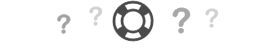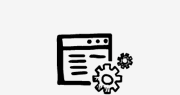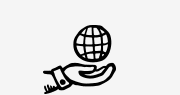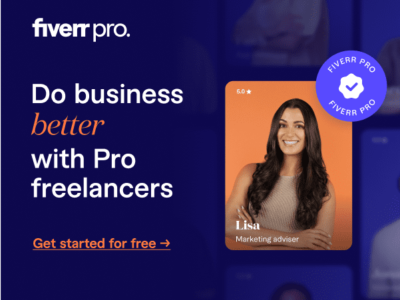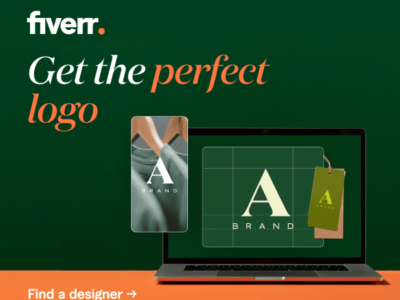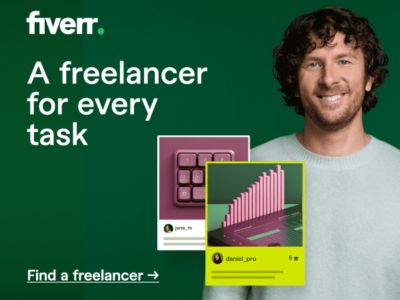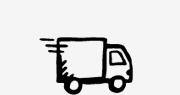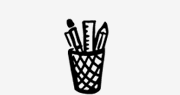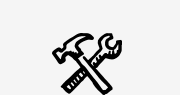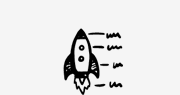Page changes/updates not saving? Blank theme options?
Especially if you have a large/long page with lots of layout builder settings, you may notice that your page changes or updates are not saving. If it looks like it saved, but then nothing changes or if you go back to edit the Muffin Builder element you were just working on and it seems your changes haven’t saved – you’re in the right place.
This is a common problem. Here’s how to diagnose the issue and solve the problem – a quick fix!
What’s going on?
Web hosting providers impose a memory limit to make sure your website doesn’t take up more resources than you’ve paid for. If the max_input_vars variable setting is too low, it can cripple the ability to save your BeTheme settings or page options to your website’s database.
How to Diagnose the Issue
- Take a look at the Appearance > System Status page with your WordPress admin area.
- Under the “Server Environment” section of that page, look for the “PHP Max Input Vars” row… Is the number in red like this?
PHP Max Input Vars: [?] 1000 – Max input vars limitation will truncate POST data such as menus. - This will tell you the maximum number of variables a single function of your server can use before it overloads. If this number is set too low then it could be the issue.
How to Solve the Problem with PHP Max Input Vars
- If you have access to your server’s .htaccess file, you might try adding this line of code to see if you can increase the limit yourself to 10,000 – which will be more than enough.
php_value max_input_vars 10000
- You may need to contact your web hosting provider to request that the value of your
max_input_varsbe set to10000or more to accommodate the memory your BeTheme website needs.
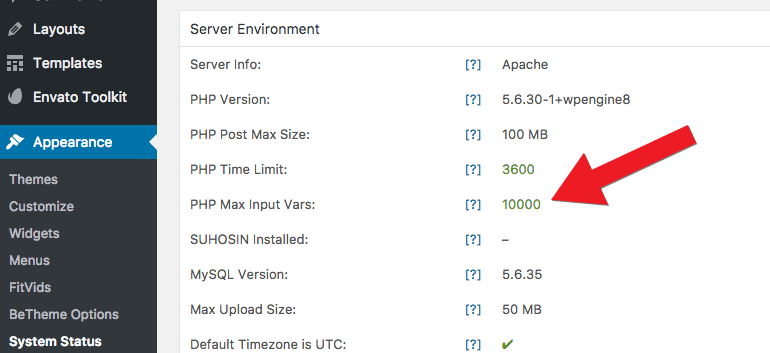
- Of course, you get what you pay for so if neither of those solutions resolve the problem then we recommend looking into a better web hosting provider that is better equipped to handle BeTheme.
Note: Larger pages with lots of builder elements will increase the memory needed to save all of those settings. You may encounter this issue only when your page size reaches a certain point.
1How do I update my .htaccess file to fix this issue?
Your website’s .htaccess file should be located in the root of your website’s file directory on your web host. If you have FTP credentials, you can log in and edit the .htaccess file with a simple text editor.
2Where can I find my FTP login credentials?
Your hosting provider should allow you to create FTP user credentials within their control panel
3But I can’t find my .htaccess file! Now what do I do?
It could be that your hosting provider has intentionally disabled your ability to edit this file. Consider getting in touch with their support to help you make the necessary edits.
4I’ve edited the .htaccess file, but this is still not working?!
Your hosting provider may have restrictions in place to prevent you from changing certain limits. Reach out to their support to see if they can help.