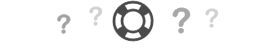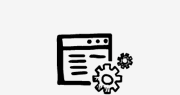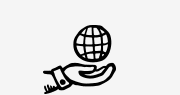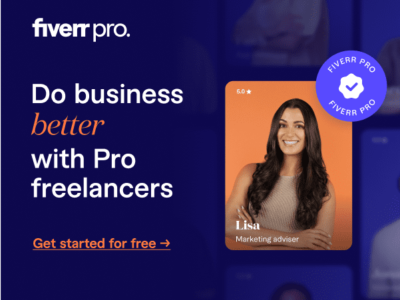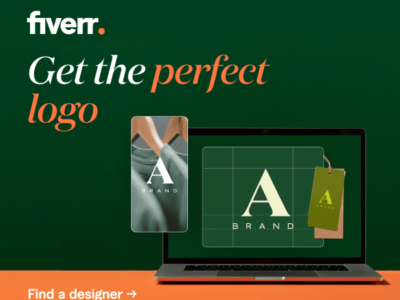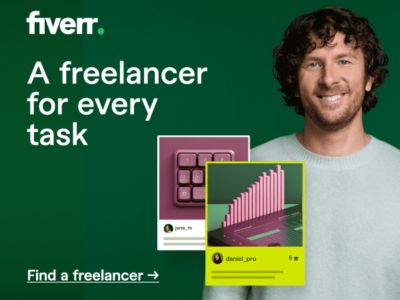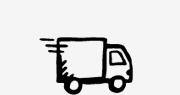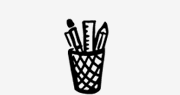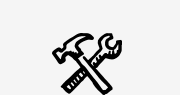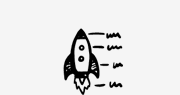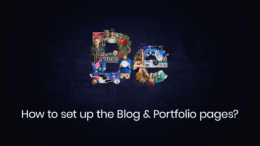
Setting up Blog and Portfolio Pages
To set up a blog page, go to pages, add new. You must make sure to have the template on the right of the page set to the “Default template”. Besides this, you should also make sure that this is an empty page. Then, go to settings, then reading. After that, go to front page displays and choose a static page. Click on the dropdown for the posts page and select the one you just created.
If you want to customize the blog page, you can go to appearance, then BeTheme, then options, then blog portfolio and shop, then blog section. In here, you can set how many posts per page you want. Also, you can select one of the available layouts – you have grid, classic, masonry blog style, masonry tiles, photo, and timeline.
Let’s set the number of columns to two. If you choose masonry, you can also make the page a full width one. Want a certain length for your excerpt? Just enter the number of words you want and you’re set. How about setting the filters? Just click on this dropdown and use one of these options. Showing the post meta? A click away.
And many more features here that you can use.
Looking at the single post options, we find that there are quite a few in here as well. You can show or hide the title. You can do the same with the author box and the comments section. Related posts are useful items on a single page. Let’s set their number to four and use two columns.
Let’s move on and set up a portfolio page. Go to pages, then add new and add a new page. You must make sure to have the template on the right of the page set to portfolio. Besides this, you also make sure that this is an empty page. After that, go to appearance, then BeTheme options, then blog, portfolio and shop, then portfolio. Here, you can customize the portfolio page.
First, you can set how many posts per page you want to have, then you can choose a certain layout that you like and the number of columns. If you choose one of the flat, grid or masonry layouts, you can set it to full width. Then, there are a lot of options to choose from.
For example, you can set which one of your pages to be the portfolio page. You can order the items by date, menu order, or title. It’s also easy to set the project link and over title. Do you want to use a “load more” button? That looks cool. Click on this option.
Now, for the single portfolio project, there are several things that you can do. You can set the title to be visible or not. You can also choose how many related products to be shown or the number of columns. How about enabling the comments? Just a click away.
And that’s not all. There are other options that you can set.
This could be the result of a memory overload that can by fixed by following these steps →