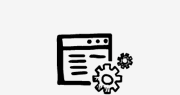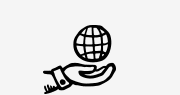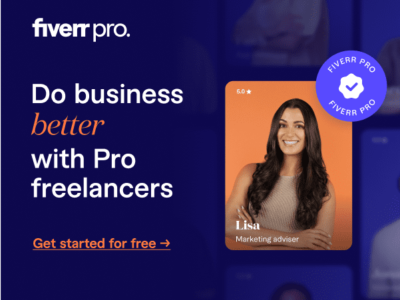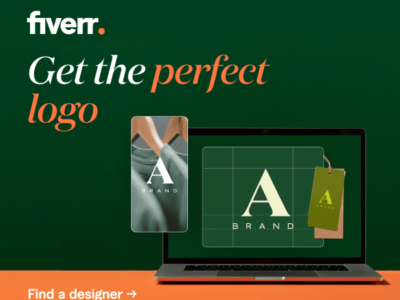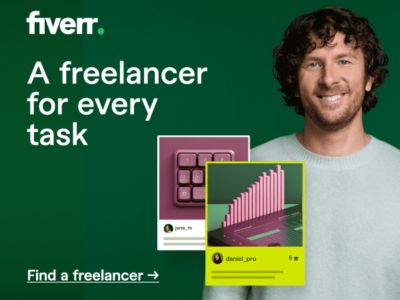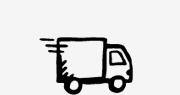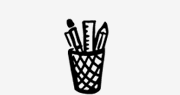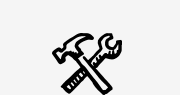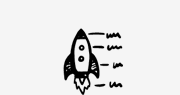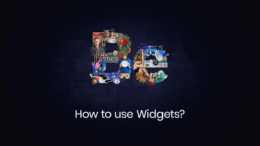
How to use Widgets
Taking a Closer Look at Using Widgets
A WordPress widget is a small block that performs a specific function. You can add these widgets in sidebars also known as widget-ready areas on your webpage.
To create a custom sidebar, you should go to appearance, then BeTheme options, then sidebars. After creating one, navigate to appearance, then widgets, then add the desired widgets in the sidebar that you’ve created. You can add a text widget, categories, recent posts and many more. I’ll add a bit of content in them just for this video.
Let’s use our custom sidebar in a page. To do that, click on “pages,” then add new, and set up the sidebar in the layout section of the page options. You should also set up the sidebar layout and select from the options we have – left sidebar, right sidebar, or both sidebars. Let’s see now how they look on our page. Our custom sidebar is there in the desired place.
We can do so much more than this. For example, we set a certain width for our sidebar. To do that, we need to go back to appearance, then BeTheme options, then sidebar, and change the width. Let’s see how the page looks.
Okay. Now, what if we want to use the same sidebar on all the pages from our website? Just go to appearance, then BeTheme options, then sidebar. Now, select the type of sidebar you want for pages – the same or a different one for single posts or for single portfolio projects.
You can also set up a sidebar individually in a page, post, or portfolio page. Besides these sidebars, there are also pre-built sidebars. For example, there’s one for WooCommerce. We’ve talked so far about widgets that you can add in your sidebars.
How about widgets that you can set in the footer? It’s easier than you think to set these up. Go to appearance, then widgets and add widgets to footer 1, footer 2, 3, and 4. These are the four sections for widgets from your site’s footer. In here, you can add a description for your website, social icons, recent posts, or whatever widget you prefer.
Thank you for watching. Check out the next tutorial to learn more about this amazing theme.