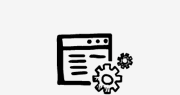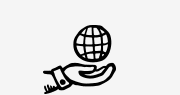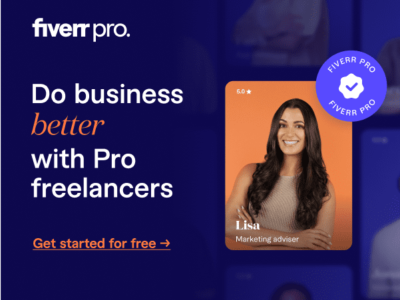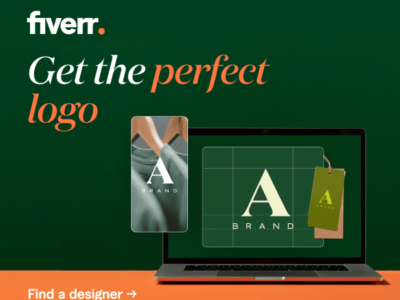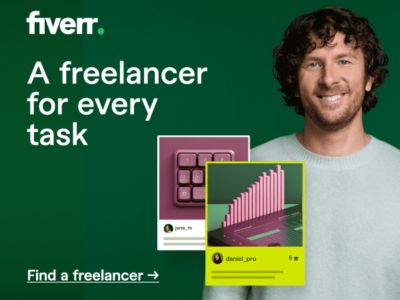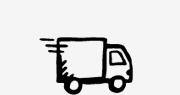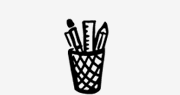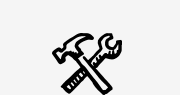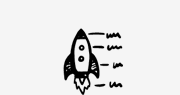How to create sidebars and manage them?
In this video tutorial you will learn how to create and manage sidebars within Betheme. First, let’s create a sidebar by going to your WordPress dashboard
then click on BeTheme from the left-hand side menu. Now go to Theme options, then the Sidebars tab.
Here you can create any number of custom sidebars. You can also use the styling options below as well as the layout options. We’ll talk about those in a
moment, but first let’s create a custom sidebar.
- Type your sidebar name into the field and click on the add sidebar button. (Remember not to use special characters)
- To finish click on the save changes button.
The next thing to do after we have created a sidebar is to populate it with widgets, So go to Appearance and then Widgets. You can see the sidebar you just created on the top. Below it there is a list of widget areas built into BeTheme like the footer or sliding top. There are also plugin sidebars available on this list. Those sidebars are created automatically. You can create custom sidebars for those plugins! For example, if you want to use the WooCommerce plugin you can use the plugin WooCommerce widget area. This means that all of the WooCommerce pages will inherit this sidebar.
Now choose a widget you want to use with your sidebar. Drag and drop it to your custom sidebar and then let’s add an image widget and fill all the fields. Once we have populated our custom
sidebar, we need to display it somewhere. To show the sidebar on a single page, portfolio or blog post all you need to do is edit one of them and set the sidebar in page options.
Alright, let’s add our sidebar to the About page or example.
- Go to pages and then edit the page where we’ll add the sidebar.
- Scroll down below the muffin builder to see the page options. Find the sidebar layout section and from here you can choose the sidebar.
- Choose the sidebar position on the page.
- To select the sidebar you want to display, set your custom sidebar from the drop-down menu.
That’s it! Now just update the page and check out the sidebar on your About page. How’s it look?
There is also the option to set a custom sidebar on all pages, posts, or portfolios at once. That way you don’t have to edit each one of them individually.
- Let’s go back to theme options and click on the sidebars tab.
- Here you need to provide the name of your sidebar and set the layout option
- Use the post meta option to take the layout option from the single page post options.
Please know that those options will force the sidebar on those pages posts or portfolios. The individual option from the page options will not work in this case.
If you have any questions please visit our support center at support.muffingroup.com